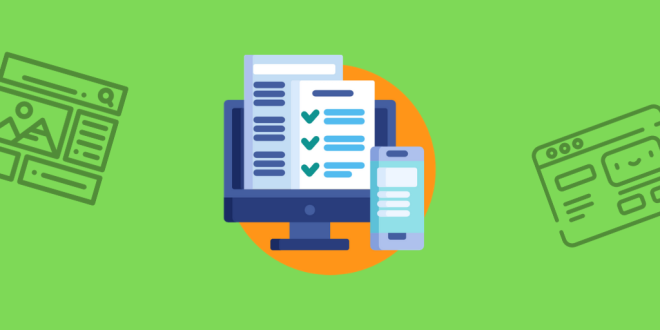
Table of Contents
Introduction
In the dynamic landscape of web development, one of the fundamental tasks is uploading website files to a hosting server. cPanel, a widely used web hosting control panel, offers users various methods to accomplish this task efficiently. Understanding these methods is essential for web developers and site administrators to choose the most suitable approach based on their requirements, technical proficiency, and workflow preferences. In this essay, we will explore and analyze the different methods available in cPanel for uploading website files, ranging from user-friendly graphical interfaces to more advanced command-line techniques. In this blog let’s see about the uploading website contents using file manager.

Types of Different Methods to Upload Website Content in cpanel
- File Manager
- FTP (File Transfer Protocol)
- SSH (Secure Shell) File Transfer
File Manager
cPanel offers a built-in File Manager tool that allows you to upload files directly through your web browser. You can access it through the Files section in cPanel. Simply navigate to File Manager, select the directory where you want to upload your website files, and then use the Upload button to upload files from your local computer.
Let’s see the steps for uploading the website content
- Log in to cPanel
- Navigate to File Manager
- Select Web Root Directory
- Locate Upload Button
- Choose Files to Upload
- Upload Files
- Verify Upload
- Set Permissions (if necessary)
- Check Website
Log in to cPanel: Go to your web browser and enter your cPanel URL (e.g., https://yourdomain.com/cpanel). Log in with your cPanel username and password.
Navigate to File Manager: Once logged in, you’ll see various icons and sections. Look for the “Files” section and click on “File Manager”.
Select Web Root Directory: A popup window will appear asking you where you want to start. Choose the “Web Root” option (public_html/www). This is the root directory for your website’s files.
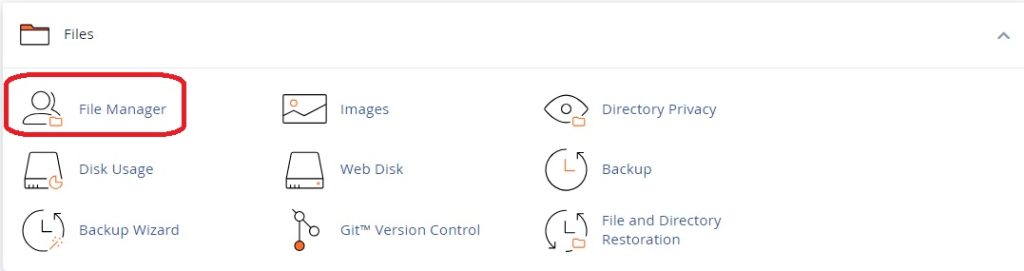
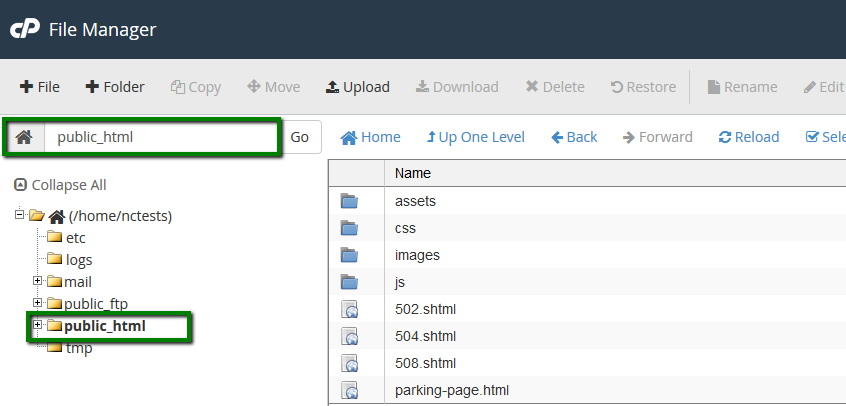
Locate Upload Button: Once inside the File Manager, you’ll see a toolbar at the top with various options. Look for the “Upload” button and click on it.
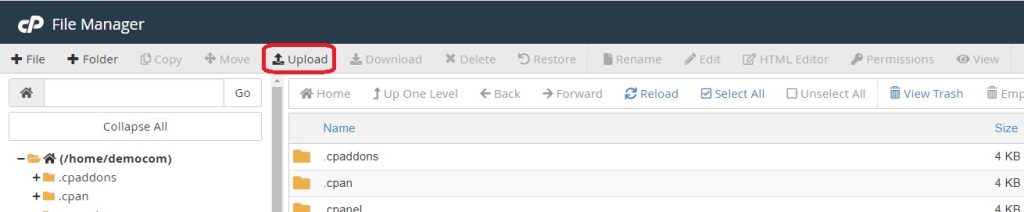
Choose Files to Upload: A new window will open, allowing you to select files from your local computer to upload. Click on the “Select File” button to choose files from your computer. You can also drag and drop files directly into the upload window.
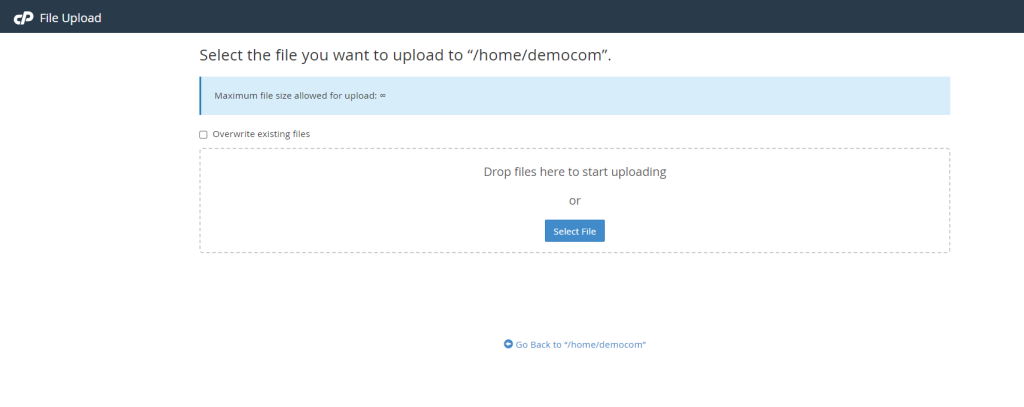
Upload Files: After selecting the files you want to upload, click on the “Upload” button to start the upload process. You’ll see a progress bar indicating the status of the upload.
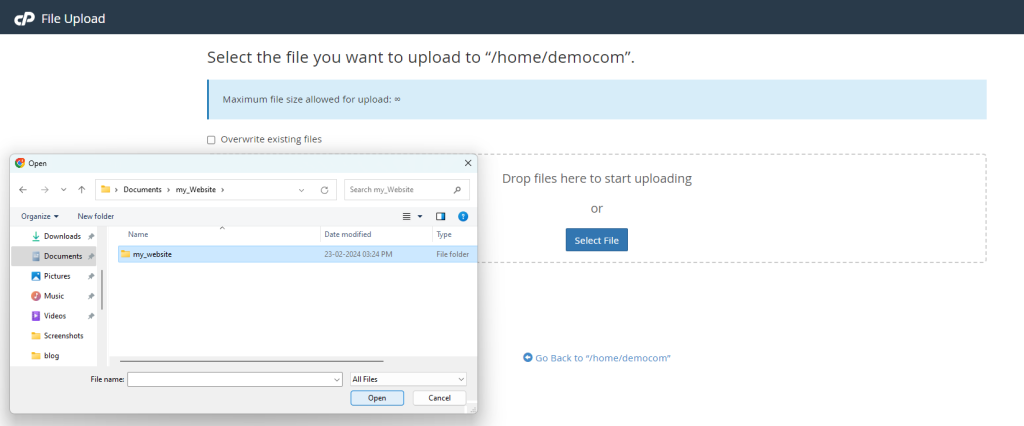
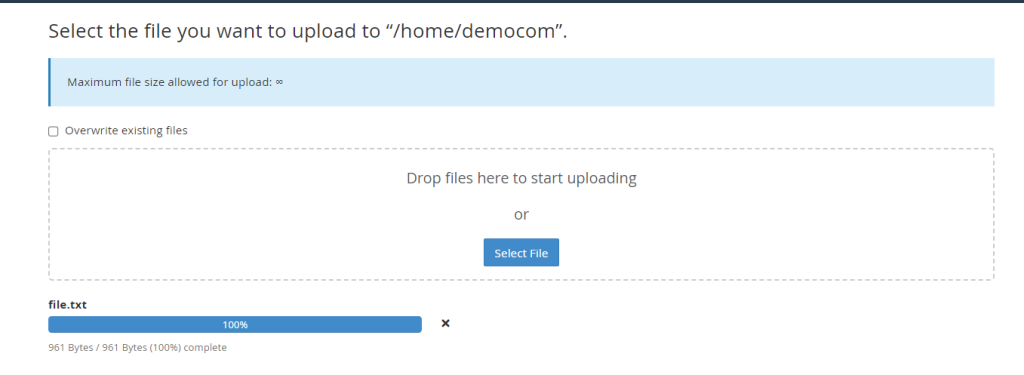
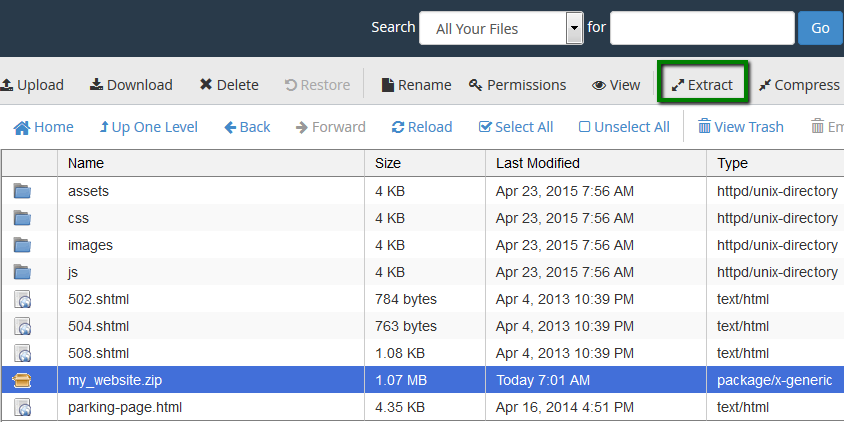
Verify Upload: Once the upload is complete, you should see the files listed in the File Manager window. You can navigate through directories and folders to locate the uploaded files.
Set Permissions (if necessary): Depending on the permissions required by your website files, you may need to adjust file permissions. Right-click on the file or folder, select “Change Permissions”, and modify them accordingly. Typically, folders should have permissions set to 755 and files to 644 for security reasons.
Check Website: After uploading the files, you can visit your website in a browser to ensure that the changes have been applied correctly.
That’s it! You’ve successfully uploaded website content using the File Manager in cPanel. This method is convenient for uploading small to medium-sized files directly through your web browser without the need for additional software or protocols like FTP.
Conclusion
In conclusion, the methods available in cPanel for uploading website files provide users with a spectrum of options tailored to different skill levels and preferences. From the intuitive File Manager interface to the flexibility of FTP, SSH, and Git, cPanel empowers web developers and site administrators to manage their websites effectively. Each method has its strengths and may be preferred depending on factors such as familiarity with the tools, the size and complexity of the website, and security considerations.
By understanding and leveraging these methods, users can streamline their workflow, enhance collaboration, and ensure the smooth operation of their online presence. As technology continues to evolve, staying informed about new developments and best practices in website file management will be crucial for maintaining a competitive edge and delivering exceptional web experiences.
