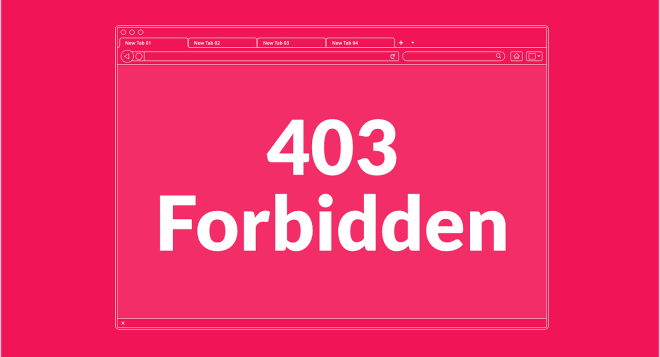
Table of Contents
Introduction
Encountering a 403 Forbidden error can be frustrating, especially when you’re unsure of its cause or how to fix it. This common HTTP status code indicates that the server understands your request but refuses to authorize it. In this blog post, we’ll explore the various causes of 403 Forbidden errors and provide practical solutions to help you troubleshoot and resolve them effectively. Whether you’re a web developer, a site administrator, or a curious user, understanding the intricacies of this error will empower you to tackle it with confidence.
Common Causes of 403 Forbidden Errors
- File Permissions:
- Incorrect file or directory permissions can prevent access. Ensure files are readable by the web server.
- Directory Listings:
- If directory listing is disabled on the server, trying to access a directory without an index file can result in a 403 error.
- .htaccess Issues:
- Incorrect settings in the
.htaccessfile, such as IP restrictions or incorrect directives, can cause a 403 error.
- Incorrect settings in the
- IP Blocking:
- The server might be configured to deny access to certain IP addresses or ranges.
- Authentication Failures:
- If a resource requires authentication and the credentials are missing or incorrect, access will be denied.
- Blocked by Security Plugins:
- Some security plugins or web application firewalls might block access based on specific rules or patterns.
Troubleshooting Steps

1. Check File and Directory Permissions
Ensure that the web server has the necessary permissions to read the files and directories. For most servers:
- Files should have
644permissions. - Directories should have
755permissions.
2. Verify .htaccess Configuration
Examine the .htaccess file for directives that might be causing the 403 error. Common issues include:
Deny from alldirectives blocking access.- IP restrictions that block your IP address.
3. Check Directory Indexes
Ensure that the directory has an index file (index.html, index.php, etc.). If directory listing is disabled and no index file is present, the server will return a 403 error.
4. Review Server Configuration
Check the server configuration files (e.g., httpd.conf for Apache) for any directives that might block access.
5. Validate IP Restrictions
Ensure that your IP address or range is not blocked by the server or in the .htaccess file.
6. Check Authentication Settings
If the resource requires authentication, verify that the credentials are correct and that the authentication mechanism is working properly.
7. Investigate Security Plugins and Firewalls
If you’re using security plugins or a web application firewall (WAF), review their logs to see if they are blocking access. Adjust settings or whitelists as needed.
Example Scenarios and Solutions

Scenario 1: Incorrect File Permissions
- Symptom: Accessing a file results in a 403 error.
- Solution: Change the file permissions to
644using a command likechmod 644 filename.
Scenario 2: Blocked by .htaccess
- Symptom: The entire site or specific directories return a 403 error.
- Solution: Review and modify the
.htaccessfile to remove or adjust restrictive directives.
Scenario 3: Directory Listing Disabled
- Symptom: Accessing a directory without an index file results in a 403 error.
- Solution: Add an
indexfile to the directory or enable directory listing if appropriate.
Scenario 4: IP Blocking
- Symptom: Specific users or IP addresses receive a 403 error.
- Solution: Ensure the IP address is not blocked in server configurations or .htaccess.
Conclusion
403 Forbidden errors can be daunting, but with a systematic approach, you can diagnose and resolve the underlying issues efficiently. By checking file permissions, reviewing .htaccess configurations, verifying directory indexes, and understanding server settings, you can pinpoint the cause and implement the appropriate fix. Remember, staying informed about your server and security configurations will help prevent these errors from recurring. Armed with this knowledge, you’ll be well-equipped to ensure your website runs smoothly and remains accessible to your users.
