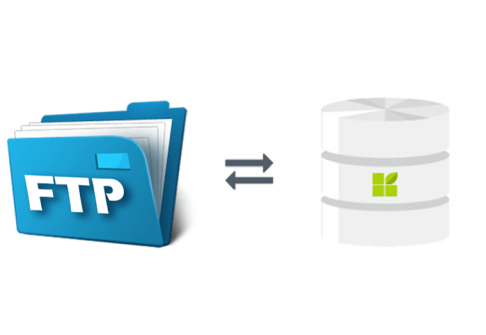
An FTP client is a software application that enables users to connect to FTP servers for the purpose of transferring files over a network. It allows users to upload, download, rename, delete, and manage files and directories on remote servers. FTP clients typically provide a user-friendly interface for navigating local and remote file systems, as well as features like drag-and-drop functionality, transfer queue management, and support for various file transfer protocols such as FTP, FTPS, and SFTP.
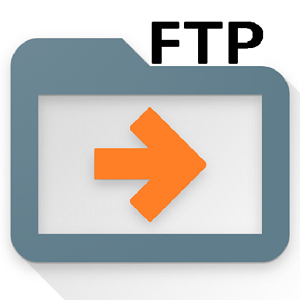
Key characteristics of FTP include:
- Client-Server Architecture: FTP operates on a client-server model, where a client initiates a connection to a server to perform file transfer operations.
- Authentication: Users typically need to provide a username and password to access an FTP server, ensuring secure access to files and directories.
- Commands: FTP uses a set of commands to perform various file operations such as uploading, downloading, renaming, deleting, and listing files and directories on the server.
- Modes: FTP supports two transfer modes: ASCII mode and binary mode. ASCII mode is used for transferring text files, while binary mode is used for transferring non-text files such as images, videos, and executable programs.
- Security: While traditional FTP transfers data in plain text, FTPS (FTP Secure) and SFTP (SSH File Transfer Protocol) are secure versions of FTP that provide encryption to protect data during transit.
- Port: FTP typically uses port 21 for control connection (commands and responses) and port 20 for data connection (actual file transfer). However, passive mode FTP may use a range of ports for data connection, depending on the server configuration.
FTP remains a widely used protocol for file transfer, especially in scenarios where large files need to be transferred between systems over a network. However, with the increasing emphasis on security, many organizations prefer using secure alternatives like FTPS or SFTP to protect sensitive data during transmission.
Here the steps to uploading website contents using FTP
Get Your FTP Credentials:
- Log in to your cPanel account provided by your web hosting provider.
- Navigate to the “FTP Accounts” section.
- Create an FTP account if you haven’t already, or use an existing one.
- Make sure to note down the following FTP credentials:
- FTP server (usually your domain name or server IP)
- FTP username
- FTP password
- FTP port (if different from the default port 21)
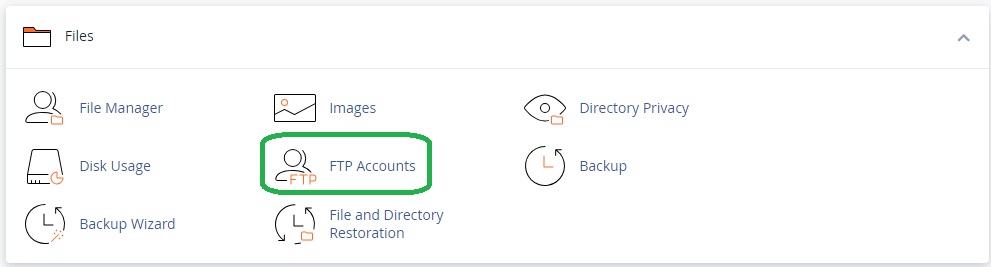
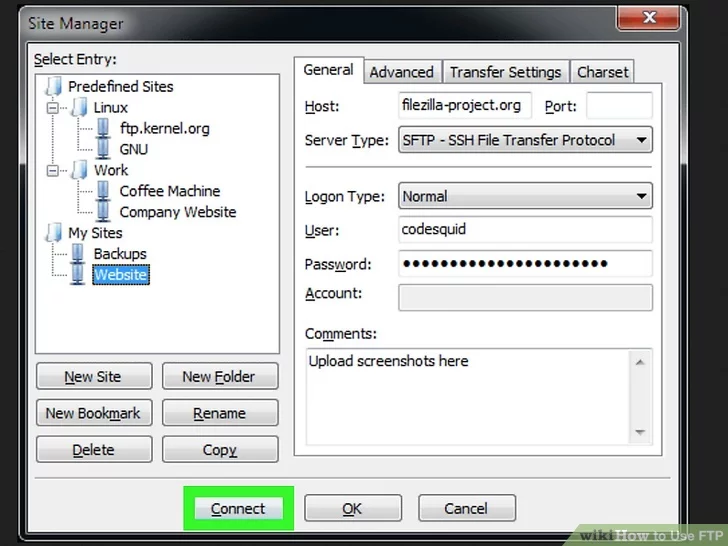
Choose an FTP Client:
You can use various FTP clients such as FileZilla, Cyberduck, or WinSCP. Download and install one of these clients on your computer.
Open Your FTP Client:
Launch your FTP client after installation.
Configure the FTP Client:
- Enter the FTP server address provided by your hosting provider.
- Input your FTP username and password.
- If your hosting provider specifies a non-default FTP port, enter it as well.
Establish Connection:
Connect to the FTP server using the credentials you entered.
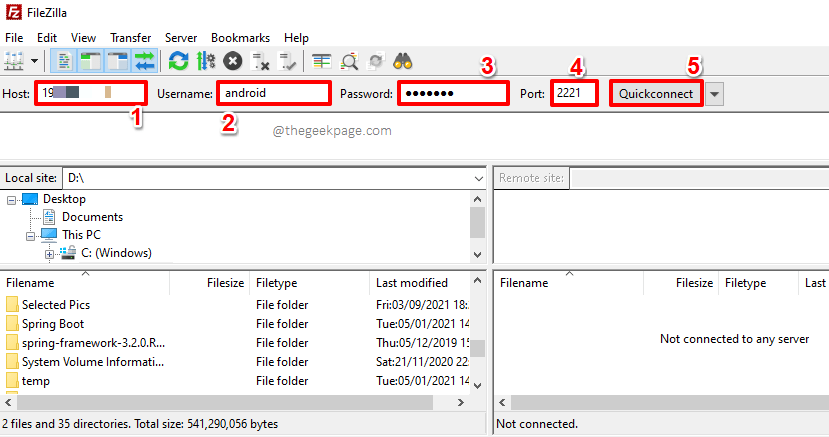
Navigate to Your Website Directory:
- Once connected, you will typically see two panes: one for your local files and the other for remote files.
- Navigate to the directory on your server where you want to upload your website files. This is usually the “public_html” directory or a similar folder.
Upload Files:
- In your local file pane, navigate to the folder containing the files you want to upload.
- Select the files and folders you want to upload.
- Drag and drop them into the remote directory in your FTP client.
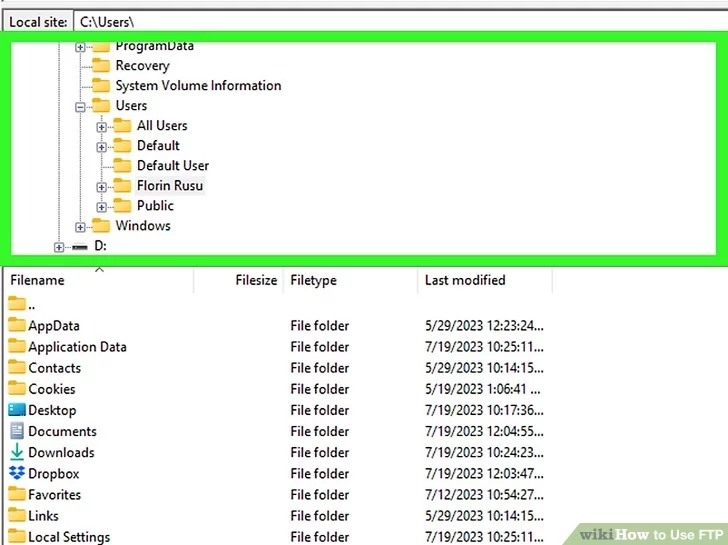
Monitor Upload Progress:
Your FTP client will display the upload progress. You can monitor this to ensure that all files are successfully uploaded.
Verify Upload:
Once the upload is complete, you can verify by visiting your website in a browser and checking if the changes reflect.
Close Your FTP Connection:
After you’ve finished uploading files, disconnect from the FTP server to ensure the security of your connection.
