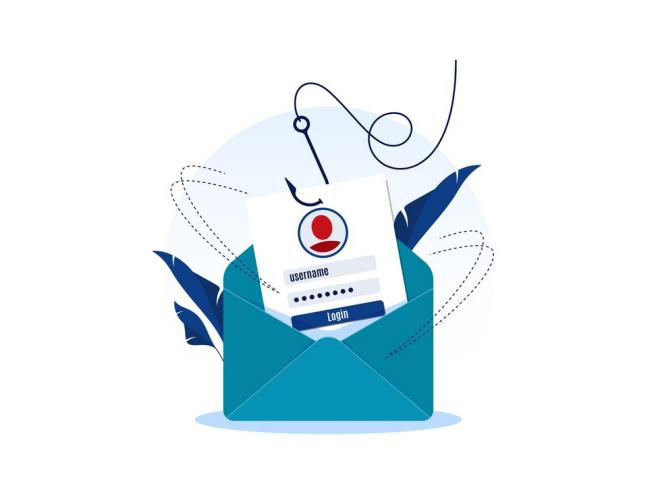
Table of Contents
DirectAdmin offers robust email management tools that allow users to create email accounts, configure spam filters, and ensure efficient communication for personal or business use. Here’s a step-by-step guide to configuring email accounts and spam filters in DirectAdmin.
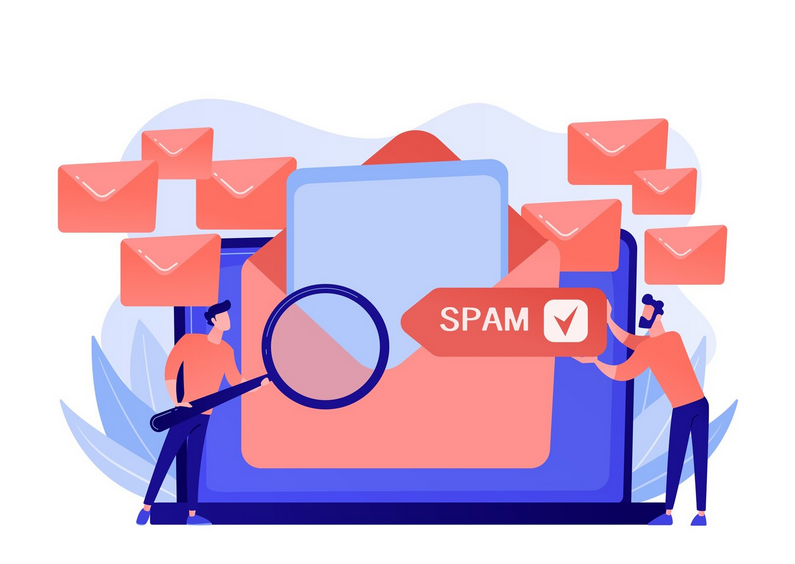
1. Configuring Email Accounts
Step 1: Access the Email Menu
- Log in to your DirectAdmin account.
- Navigate to the Email Accounts section under the Email Manager menu.
Step 2: Create an Email Account
- Click the Create Account button.
- Fill in the required details:
- Email Address: Enter the desired username (e.g.,
john@example.com). - Password: Choose a strong password or use the auto-generate option.
- Quota: Set a storage limit for the account (in MB) or choose “Unlimited.”
- Email Address: Enter the desired username (e.g.,
- Click Create to finalize.
Step 3: Access the Email Account
- Webmail: Use DirectAdmin’s webmail clients (e.g., Roundcube) by navigating to
http://and logging in with your email credentials.example.com/webmail - Email Client: Configure the email account on clients like Outlook or Thunderbird using IMAP/POP and SMTP settings.
2. Configuring Spam Filters
Spam filters help reduce unwanted or malicious emails. DirectAdmin provides several tools for spam management.
Step 1: Enable SpamAssassin
- In the Email Manager, locate and open the SpamAssassin Setup section.
- Enable SpamAssassin by toggling the switch to On.
Step 2: Configure SpamAssassin Settings
- Adjust the Required Score: Set the sensitivity level for detecting spam (default: 5.0). Lower scores mark more emails as spam, while higher scores are less aggressive.
- Add trusted senders to the Whitelist to prevent their emails from being flagged.
- Add known spam sources to the Blacklist to automatically mark their emails as spam.
- Enable options like:
- Automatically delete spam.
- Move spam to a specific folder (e.g.,
JunkorSpam).
Step 3: Test Spam Filters
- Send test emails from different accounts to ensure the filters work as expected.
- Adjust settings if legitimate emails are being flagged or spam is bypassing the filter.
3. Advanced Spam Filtering with Custom Rules
DirectAdmin allows for further spam filtering customization.
Custom Filters
- Navigate to Email Filters in the Email Manager.
- Create filters based on criteria such as:
- Subject contains certain keywords (e.g., “Lottery”).
- Sender is from a specific domain.
- Emails larger than a specific size.
- Define actions for matching emails:
- Delete them.
- Move them to a folder.
- Forward them to another address.
Using Blocklists
Blocklists prevent emails from known spam domains or IPs. Add these under SpamAssassin Setup or manually configure them in the .spamassassin/user_prefs file via SSH.
4. Configure Email Forwarding and Autoresponders
Email Forwarding
- Go to Email Forwarders in the Email Manager.
- Click Create New Forwarder.
- Enter the source email (e.g.,
sales@) and the destination email (e.g.,example.commanager@gmail.com).
Autoresponders
- Open the Autoresponders section.
- Click Create Autoresponder and configure:
- The email address the autoresponder is for.
- The message content (e.g., “We’ll get back to you shortly.”).
- Start and end dates (optional).
5. Monitoring and Managing Emails
Track Email Usage
- Check storage usage for each email account in the Email Accounts section.
Review Spam Activity
- Review spam logs in
/var/log/maillogor through the control panel to fine-tune filtering settings.
6. Troubleshooting Common Email Issues
Email Not Sending/Receiving
- Verify domain DNS settings for MX records pointing to your server.
- Ensure the email client is configured correctly with:
- IMAP:
mail., Port 143 (or 993 for SSL).example.com - SMTP:
mail., Port 587 (or 465 for SSL).example.com
- IMAP:
Emails Marked as Spam
- Add the sender to the SpamAssassin Whitelist.
- Verify SPF, DKIM, and DMARC records in the domain DNS to authenticate outgoing mail.
Mailbox Full
- Increase the quota for the account or delete old emails from the server.
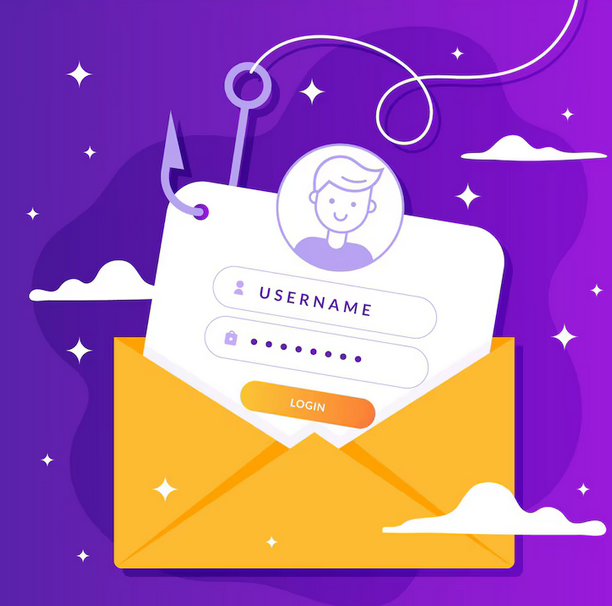
Conclusion
Configuring email accounts and spam filters in DirectAdmin is straightforward and highly customizable. By leveraging tools like SpamAssassin, custom filters, and autoresponders, you can ensure secure and efficient email communication. Regular monitoring and proper DNS configuration further enhance reliability and performance.
