
Table of Contents
Introduction
Managing a Virtual Private Server (VPS) can be both a rewarding and challenging task. Whether you’re hosting websites, running applications, or managing databases, maintaining a VPS requires a proactive approach to ensure optimal performance and security. In this post, we’ll explore [specific issue/topic], providing you with practical troubleshooting steps and best practices to keep your server running smoothly. From [issue-specific details] to preventive measures, we’ve got you covered. Let’s dive in and tackle these common VPS challenges together!
Common VPS Issues and How to Troubleshoot Them
Managing a Virtual Private Server (VPS) can be both a rewarding and challenging task. Whether you’re hosting websites, running applications, or managing databases, maintaining a VPS requires a proactive approach to ensure optimal performance and security. In this post, we’ll explore common VPS issues, providing you with practical troubleshooting steps and best practices to keep your server running smoothly. From server downtime to configuration errors, we’ve got you covered. Let’s dive in and tackle these common VPS challenges together!
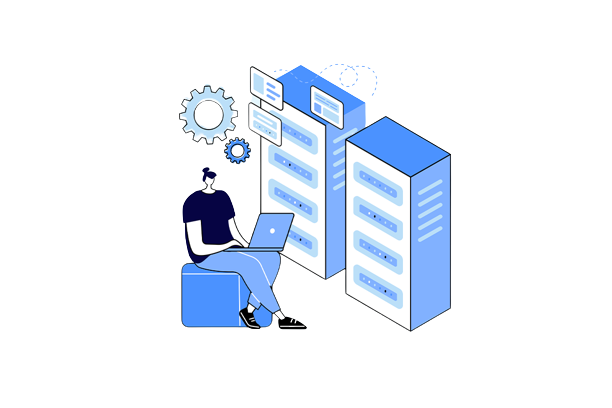
1. Server Downtime
Symptoms: Website or services are not accessible.
Troubleshooting Steps:
- Check Server Status: Log in to your VPS provider’s dashboard to see if there are any outages or maintenance activities.
- Ping the Server: Use the ping command to check if the server is reachable.
- Check Network Configuration: Ensure your network settings and firewall rules are correct.
- Inspect Logs: Check server logs for any error messages or alerts.
- Restart Services: Sometimes, restarting the affected services (e.g., web server, database server) can resolve the issue.
- Reboot the VPS: As a last resort, rebooting the VPS might help.
2. High CPU or Memory Usage
Symptoms: Slow performance, high load times, or crashing services.
Troubleshooting Steps:
- Monitor Resource Usage: Use tools like
top,htop, orvmstatto monitor resource usage. - Identify Resource Hogs: Determine which processes are consuming the most resources.
- Optimize Applications: Ensure your applications are optimized for performance.
- Add Swap Space: If you’re running out of RAM, adding swap space can help.
- Upgrade Plan: Consider upgrading your VPS plan if you consistently hit resource limits.
3. Network Connectivity Issues
Symptoms: Intermittent or complete loss of connectivity.
Troubleshooting Steps:
- Check Network Interfaces: Ensure network interfaces are configured correctly.
- Inspect Firewall Rules: Verify that firewall rules are not blocking necessary traffic.
- Traceroute: Use traceroute to identify where the connectivity issue occurs.
- DNS Issues: Ensure DNS settings are correct and DNS servers are reachable.
- Provider Support: Contact your VPS provider if the issue persists.
4. Disk Space Issues
Symptoms: Running out of disk space, unable to write to disk.
Troubleshooting Steps:
- Check Disk Usage: Use commands like
df -handdu -shto check disk usage. - Clear Logs: Rotate and clear old log files to free up space.
- Remove Unnecessary Files: Delete or archive old files that are no longer needed.
- Resize Disk: If supported, resize your disk or add additional storage.
- Upgrade Plan: Consider upgrading to a plan with more storage.
5. Security Breaches
Symptoms: Unusual activity, unauthorized access, or malicious files.
Troubleshooting Steps:
- Update Software: Ensure all software and the operating system are up to date.
- Change Passwords: Immediately change all passwords.
- Check for Rootkits and Malware: Use tools like
chkrootkitandrkhunterto scan for rootkits and malware. - Review Security Logs: Check security logs for any suspicious activity.
- Firewall Configuration: Strengthen firewall rules and security policies.
- Backup and Restore: Restore from a known good backup if necessary.
- Security Audit: Conduct a thorough security audit to identify and fix vulnerabilities.
6. Configuration Errors
Issue: Services not working as expected, error messages.
Troubleshooting Steps:
- Review Configuration Files: Check configuration files for errors or misconfigurations.
- Validate Configuration Syntax: Use syntax checking tools for configuration files (e.g.,
apachectl configtestfor Apache). - Revert to Previous Configuration: If recent changes were made, revert to a previous configuration that worked.
- Consult Documentation: Refer to the documentation for proper configuration guidelines.
- Restart Services: Restart the affected services to apply configuration changes.
7. Database Issues
Symptoms: Slow queries, database crashes, connection errors.
Troubleshooting Steps:
- Check Database Logs: Inspect database logs for any errors or warnings.
- Monitor Performance: Use tools like
top,htop, and database-specific tools to monitor performance. - Optimize Queries: Optimize slow-running queries and consider indexing strategies.
- Check Disk Space: Ensure there is enough disk space for database operations.
- Backup and Restore: If the database is corrupted, restore from a backup.
Conclusion
Maintaining a VPS might seem daunting at times, but with the right knowledge and tools, you can effectively manage and resolve common issues. By understanding [issue-specific details] and implementing the troubleshooting steps discussed, you’ll be better equipped to ensure your VPS remains reliable and secure. Regular monitoring, timely updates, and proactive measures are key to a well-functioning VPS. Remember, a little preventive maintenance goes a long way in avoiding major disruptions. We hope this guide has provided you with valuable insights and practical solutions to enhance your VPS management skills. Happy hosting!
