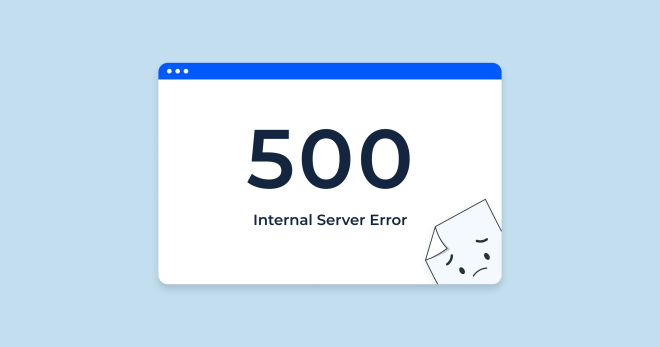
Introduction:
Encountering an Internal Server Error can be frustrating for users and website administrators alike. It’s a signal that something unexpected has occurred within the server environment, preventing it from fulfilling the requested action. While this error may seem daunting, it often stems from a range of fixable issues within the website’s infrastructure or codebase. In this guide, we’ll explore common causes of Internal Server Errors and provide practical steps to diagnose and resolve them, ensuring smooth functionality and a seamless user experience.
What is internal server error?

An Internal Server Error (often abbreviated as “500 Internal Server Error”) is a generic error message that web servers generate when they encounter an unexpected condition that prevents them from fulfilling a request made by a client (such as a web browser). It indicates that something has gone wrong on the server’s end but doesn’t specify the exact nature of the problem.
Causes of Internal Server Error
- Generic Error Message: The 500 is a generic message that doesn’t provide specific details about what went wrong. It simply indicates that there was an issue on the server’s end that prevented it from completing the request.
- Server-Side Issue: It occur due to problems within the server environment rather than issues with the client-side (such as the user’s browser or device).
- Various Causes: It can result from a wide range of issues, including programming errors, configuration problems, resource limitations, database issues, or conflicts with server software.
- Troubleshooting: Diagnosing and resolving 500 Errors often requires investigating server logs to identify the underlying cause. Developers or system administrators typically review error logs to pinpoint the specific error and address it accordingly.
- User Experience: From the perspective of website users, encountering an Internal Server Error can be frustrating because it indicates that something has gone wrong, but it doesn’t offer much insight into the nature of the problem. Users typically see a generic error message displayed by their web browser.
In summary, an Internal Server Error on a website signifies that the web server encountered an unexpected issue while processing a request. Resolving such errors often involves troubleshooting server-side components to identify and fix the underlying problem.
Solutions for Internal Server Error

Resolving a website Internal Server Error involves identifying and addressing the underlying cause of the error. Here are steps you can take to resolve the issue:
- Check the Error Message: Start by examining the error message displayed to get an understanding of the problem. Although it might be generic, it can provide valuable clues about the nature of the error.
- Review Server Logs: Access the server logs to gather more detailed information about the Internal Server Error. Look for error log files in the directory where your web server software is installed. Analyze the logs to identify any specific errors or warnings that can help pinpoint the issue.
- Check File Permissions: Ensure that file and directory permissions are correctly set. Incorrect permissions can prevent the web server from accessing necessary files and directories, resulting in an Internal Server Error. Use chmod or chown commands to adjust permissions as needed.
- Verify Configuration Settings: Review your web server configuration files (e.g., httpd.conf for Apache, nginx.conf for Nginx) to ensure that settings are configured correctly. Pay attention to directives related to virtual hosts, modules, and server behavior.
- Debugging Tools: Utilize debugging tools or techniques to trace the source of the error within your server-side code. Enable debugging mode in your web application framework or programming language to log additional information about the error.
- Check for Syntax Errors: Inspect your server-side code (e.g., PHP, Python, Ruby) for syntax errors, typos, or logical mistakes that could cause the server to encounter errors when executing the code.
- Test Database Connectivity: If your website relies on database interactions, verify that the database server is running and that the web application can establish a connection to the database. Check database credentials and permissions as well.
- Restart Services: Sometimes, restarting your web server software (e.g., Apache, Nginx) can resolve transient issues or clear cached configurations that may be causing the Internal Server Error.
- Rollback Recent Changes: If the Internal Server Error occurred after making recent changes to your website, server configuration, or codebase, consider rolling back those changes to see if the error persists. This can help isolate the cause of the issue.
- Consult Documentation and Community Forums: Seek guidance from the documentation for your web server software, programming language, and framework. Community forums and online resources may also provide insights and solutions to common Internal Server Error issues.

By following these steps and systematically addressing potential causes, you can resolve Internal Server Errors and restore functionality to your website.
Conclusion:
Resolving Internal Server Errors demands patience, diligence, and a systematic approach to troubleshooting. By leveraging the steps outlined in this guide, you can efficiently identify and address the root causes of these errors, restoring your website’s functionality and maintaining user satisfaction. Remember, Internal Server Errors are part of the web development journey, and with the right strategies and tools at your disposal, you can navigate through them effectively. Stay vigilant, stay proactive, and keep delivering exceptional online experiences.
