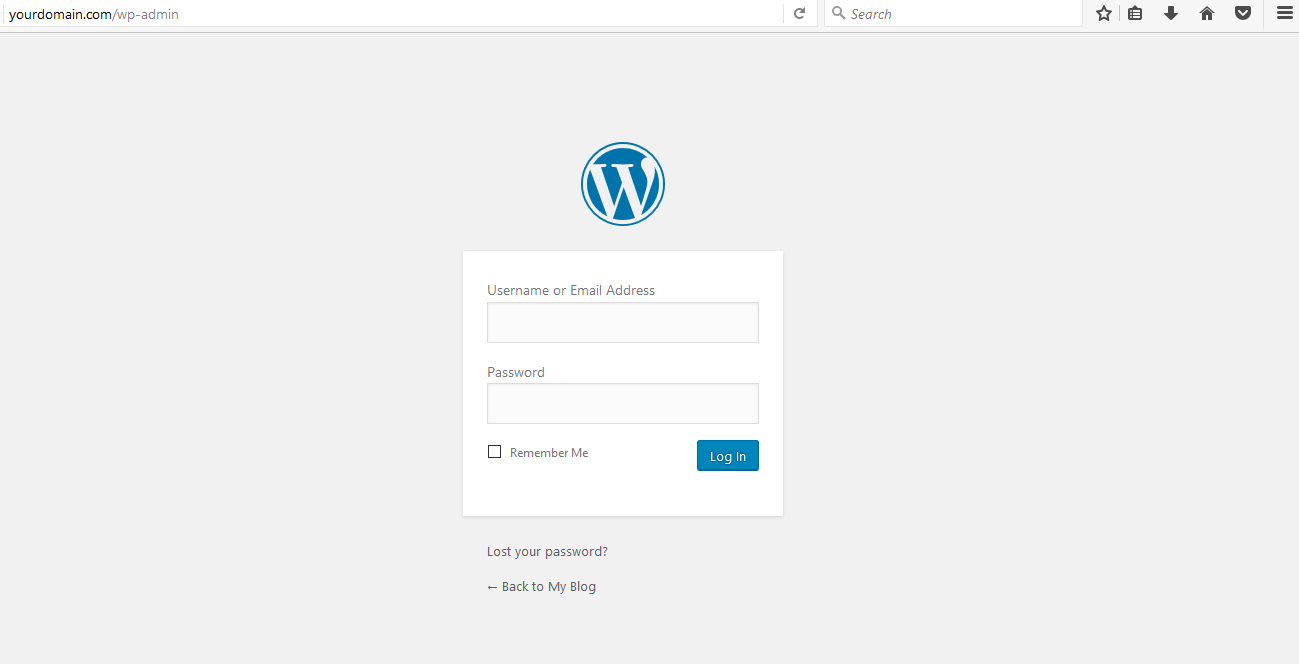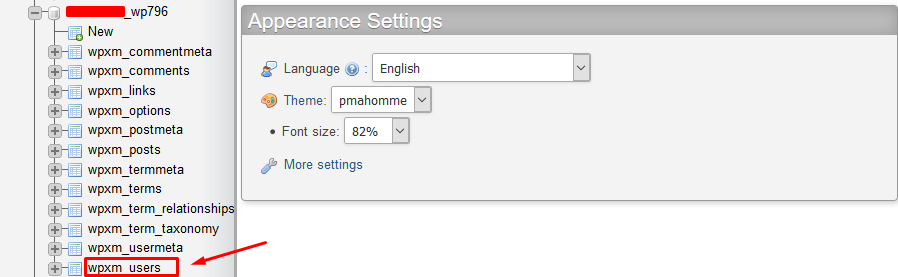WordPress
WordPress is the most popular open source website creation tool.WoedPress is easy to install and design your website through WordPress dashboard.Most common WordPress admin URL is http://yourdomainname.com/wp-admin or http://yourdomainname.com/wp-login.php ( Replace yourdomainname.com by your domain name).
Here we are going to discussed about few different ways to change the WorPress admin password.
Change WordPress password from dashboard
If you know your WordPress admin password and you want to chage it,you can chgange the password from your WordPress dashboard.
Login to your WorPress dashboard by using this URL : http://yourdomainname.com/wp-admin
Enter your WordPress username and it’s password and click Login
From your left hand side on the screen,Click users >> All users
Click edit option on below your WordPress admin username
 On edit field,Scroll down to the bottom and enter your new password and then click update profile.
On edit field,Scroll down to the bottom and enter your new password and then click update profile.
Now,you can able to login your WordPress dashboard with newly changed password
Change WordPress password via email
If you don’t know your WordPress admin password,you can reset the admin password via email from the dashboard login page.
Login to your WorPress dashboard by using this URL : http://yourdomainname.com/wp-admin
Click last your password in your WordPress admin page
Enter your WordPress admin email address on username or email address field
Password reset link has been sent to your email address,click the password reset link to reset the password by enter the new password(Which you want to use to login your WordPress dashboard) and click reset password to save the password.
Now,you can able to login your WordPress dashboard with newly changed password
Change WordPress password via phpMyAdmin
If you don’t know your WordPress admin password,you can reset the admin password via phpMyAdmin.
Login to your cPanel and click phpMyAdmin under Databases
Click on your database wpxm_users table
Click edit option on your wordpress user
Enter new password in user_pass field and select MD5 to encrypt your password and then click go to save your new password
 Now,you can able to login your WordPress dashboard with newly changed password
Now,you can able to login your WordPress dashboard with newly changed password
Change WordPress password via FTP
If you don’t know your WordPress admin password,you can reset the admin password via FTP
Login to FTP by using FTP login credentials and download your active WordPress theme’s functions.php file
Modify the functions.php file by adding the below line next to the first line <?php
wp_set_password(‘password’,username);
Replace username of your WordPress username and password which you want to use to login your WordPress password
Once edited the functions.php file and upload the edited file to required path
Login to your WordPress dashboard using new temporary password and reset the password from your dashboard
Once you successfully reset the password and remove the line wp_set_password from your active functions.php file and re-upload it to required path.This way WordPress doesn’t reset the password every single time the admin dashboard is accessed going forward